Modifying Your Exchange Password in OWA
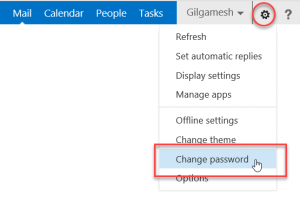 While logged into Outlook Web Access (OWA), click the "Gear Icon" in the upper right. This will be located next to your Username. The username in the example below is Gilgamesh. Next, click the words "Change Password". NOTE: You can only change your password from OWA. It is not possible to do this from within Outlook.
While logged into Outlook Web Access (OWA), click the "Gear Icon" in the upper right. This will be located next to your Username. The username in the example below is Gilgamesh. Next, click the words "Change Password". NOTE: You can only change your password from OWA. It is not possible to do this from within Outlook.
On the next screen, enter your username, if that blank is empty, in the format HCCANET\username. Next, enter your old password, the one you just logged in with. Enter your new
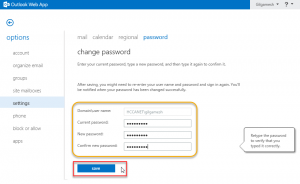 password in the "New Password:" and "Confirm new password:" blanks. When finished, click "Save". If your new password and confirmed password do not match, you will be asked to try again.
password in the "New Password:" and "Confirm new password:" blanks. When finished, click "Save". If your new password and confirmed password do not match, you will be asked to try again.
NOTE: New Password Requirements
- Your password may not contain your full name or part of your full name.
- Your password must be at least 8 characters
- Your password must contain characters from the three of the following four categories:
- Uppercase characters (A through Z)
- Lowercase characters (a through z)
- Based 10 digits (0 through 9)
- Non-alphanumeric characters: ~!@#$%^&*_-+=|\(){}[]:;'"<>,.?/
As an example, the following passwords would not be acceptable
- cardshark
- CardShark
However, these would be acceptable: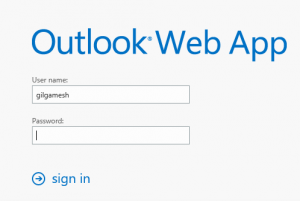
- CardShark%
- C@rd$hark
- Fl0wers bloom in Spring
If your passwords match and the meet the complexity requirement, you will be immediately taken to a new login screen. Log in with your username and new password to start your Outlook Web App mail session.
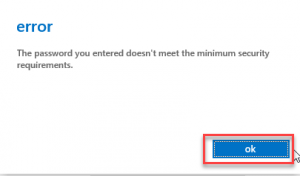 If your new and confirmed passwords do not match or meet the complexity requirement, you will get an error message. Click OK to try again.
If your new and confirmed passwords do not match or meet the complexity requirement, you will get an error message. Click OK to try again.
If you use a stored password with Outlook software installed on your computer, you will need to enter your new password when you next open Outlook. When the security window opens, be sure to enter your username in the hccanet\username format. If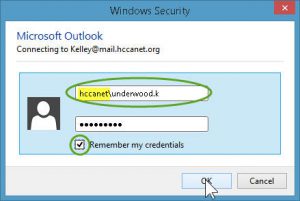 you want Outlook to remember your password each time it starts, be sure to check the "Remember my credentials" box.
you want Outlook to remember your password each time it starts, be sure to check the "Remember my credentials" box.
Any mobile device you use to connect to your Exchange e-mail will also require changes to stored passwords. Because of the variety of phones and flavors of operating systems on mobile devices, screenshots will not be provided. However, you will need to change the stored password for the Exchange account, probably in the ActiveSync settings.